Running several operating systems side by side becomes simple when you select the ideal virtual machine tool. You gain the freedom to test code or applications on Windows, Linux, or macOS without the hassle of rebooting each time you switch environments. Developers often rely on VM solutions to maintain a seamless workflow and achieve reliable results, no matter which platform they use. This guide highlights some of the best options available, offers helpful advice for getting started, and shares ways to boost performance so you can adapt to any work routine with ease.
You’ll see real-world examples and clear steps to get started quickly. By the end, you’ll know which VM tool matches your needs and how to incorporate it into daily tasks. Let’s dive in and make cross-platform testing less of a chore.
Overview of Leading Virtual Machine Tools
- VirtualBox (Windows, macOS, Linux): Open-source and free. It offers snapshots and seamless mode.
- VMware Workstation Player (Windows, Linux): Free for personal use. It supports 3D graphics and USB device passthrough.
- VMware Fusion (macOS): Paid. It integrates tightly with macOS features like Touch Bar support.
- Parallels Desktop (macOS): Subscription-based. It provides Coherence Mode for direct Windows app launch.
- Hyper-V (Windows 10/11 Pro and Enterprise): Built-in. It enables nested virtualization and PowerShell management.
Key Criteria for Selecting a VM Tool
- Compatibility: Confirm host and guest OS support, resource sharing, and hardware requirements.
- Performance: Check CPU core allocation, memory overhead, and graphics acceleration.
- Integration: Ensure drag-and-drop, shared folders, and clipboard sync work smoothly.
- Pricing: Compare free options versus subscription plans, updates, and commercial licensing.
- Automation: Use API or CLI hooks for scripted provisioning and teardown.
Setting Up and Configuring Your VM Environment
Choose a lightweight base image to save disk space and speed up downloads. Ubuntu Server or Windows Server Core can give you a slim environment focused on essentials. Allocate CPU and RAM based on your planned tasks. For example, assign two cores and 4 GB RAM for web development stacks, or increase memory to 8 GB when testing heavy databases.
Create separate virtual networks to isolate production-like services. You can spin up a private network for your database and expose only the web server’s port to the host. That way, you reduce accidental conflicts when you run multiple environments together. Don’t forget to install VM tools or guest additions to unlock better graphics, clipboard sync, and shared folders.
Integrating VM Tools into Your Development Workflow
Automate VM lifecycle steps with simple scripts. A shell script or PowerShell function can create, start, snapshot, and destroy VMs on demand. This approach allows you to spin up clean environments for testing without manual clicks. Store those scripts in your code repository so teammates can use the same commands and avoid “works on my machine” headaches.
Use version-controlled VM definitions, like Vagrantfiles or Terraform configs, to keep your setup in code. That way, you can update base images or provisioning scripts consistently. You can even combine this with CI pipelines that launch a VM, run tests, and tear down the instance once everything passes.
Security and Performance Best Practices
Keep host and guest systems patched. Automated updates in Linux distros or Windows Update make this step easier. Set strict firewall rules on both ends to block unexpected ports. If you use snapshots, delete outdated ones regularly to free up disk space and lower the attack surface.
Assign resources dynamically when possible. Some VM tools let you enable ballooning or dynamic memory so the host reclaims unused guest RAM. Turn on hardware virtualization extensions (VT-x or AMD-V) in your BIOS for faster instruction handling. Finally, monitor CPU and disk I/O with built-in dashboards or external tools to catch bottlenecks early.
Choose, set up, and secure a virtual machine that suits your work style. These tips help keep cross-platform development quick and dependable.
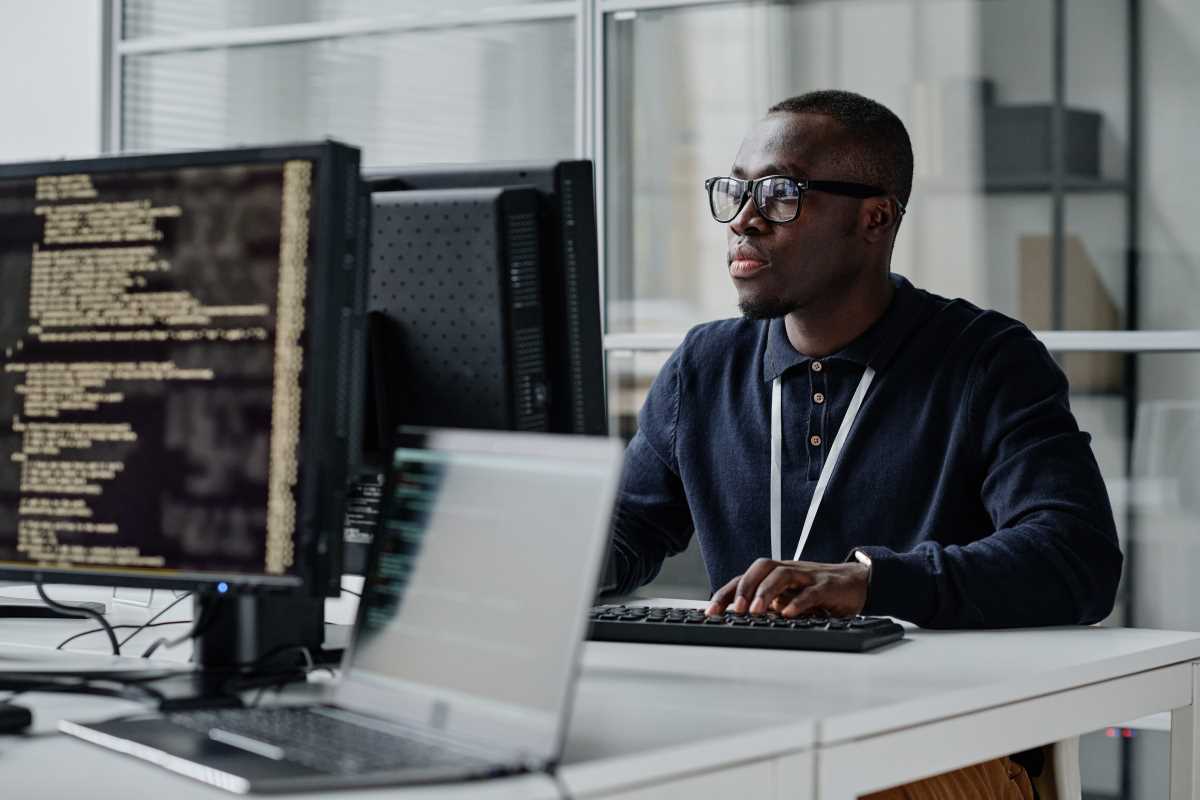 (Image via
(Image via.jpeg)





